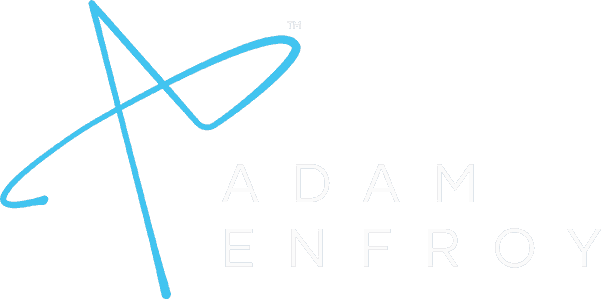Learn How to Start a Profitable Blogging Business
Join 100,000+ other bloggers and get access to my free, 5-hour blogging mini course and masterclass. You'll learn exactly how to start a profitable blogging business in the 2020s.
Adam's been featured on:
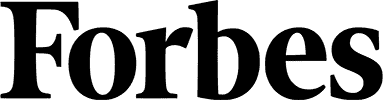
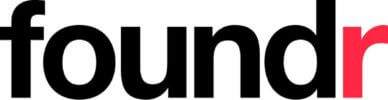


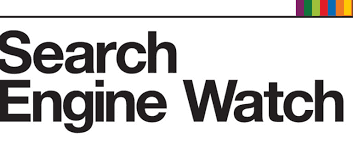
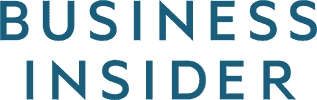


What You’ll Learn in the FREE Blogging Mini Course and 80-Minute Masterclass
Scale Content with AI
Learn to produce 3-5x the amount of content with the power of AI writing tools. This will boost your rankings and authority in months, not years.
Affiliate Marketing
The exact methods to turn your blog into a money-printing machine. You'll learn how to get started making your first dollar online with affiliate marketing.
Which Posts to Write
Blogging is a science (not an art). I'll teach you my exact strategy to create your content. And it only requires 2 types of posts you'll ever need to write.
Keyword Research
Success with blogging comes down to getting organic traffic from Google. I'll give you my unique method to unearthing the best keywords in your niche.
the process just works.
Free Blogging Mini Course and Masterclass Taught By Adam Enfroy
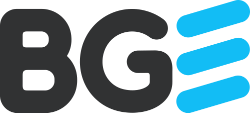
case studies
See What Our Blog Growth Engine Students Are Saying 👇
IMPORTANT: Earnings and Results Disclaimer
*The results you see on this page are not typical, Adam Enfroy and the following students are hard working marketers. Their experiences do not guarantee similar results. Individual results may vary based on your skills, experience, motivation, work ethic, as well as other unforeseen factors. The Company has yet to perform studies of the results of its typical clients. Your results may vary.
Joining Blog Growth Engine changed my life. I was able to create an income from home that allowed me to earn 5x more per hour than I was making at my 9-5. *Eddy is now our Blog Growth Engine head coach and is employed by Blog Growth Engine.
Eddy Ballasteros, eddyballe.com
$12,000+/month blogger
I've been blogging for several years and have bought tons of courses. I was curious to see what Adam was doing, so I bought BGE and started implementing Adam's strategies. Thanks to the course, I've been able to scale my publishing and backlinks.
Ilir Salihi, incomeinsider.org
$10,000+/month blogger
With BGE, I realized I had to pivot my initial strategy of writing in Finnish to writing in English to attract a larger audience. Since following Adam's advice, my traffic and revenue have doubled, and I'm making more money with my business than I am in my 9-5 job.
Jussi Hyvarinen, jussihyvarinen.com
$10,000+/month blogger
I started with ZERO knowledge about building a blogging business. But he implemented the course over the last 12 months, and he just had his first 10k visitors to the blog and revenue is going up consistently.
Peter Hoopis, peterhoopis.com
$2,500+/MONTH BLOGGER
I had taken a few courses before BGE, but we hadn't made any money or even put together much of a site. We took it all one step at a time. We started our blog in March 2022 and over a year later, we're making over $10k/month. This probably isn't typical and we've been doing the work every single day. Results all come down to being consistent and putting in the real effort.
Christina C.
$15,000+/month blogger
I started a fitness website to work on in my spare time and I got nowhere for 9 months. That's when I found BGE. Once enrolled, I started going through the modules and realized where I was messing up. Now I'm generating affiliate income.
Rob Wagener, fizznessshizzness.com
$5,000+/month blogger
I had zero knowledge about how to build an online business, but after BGE, I've published over 75 articles and my affiliate income is up to over $5k/month. It took a lot of work, but it was worth it.
Samantha Brandon, samanthabrandon.com
$7,000+/month blogger
I run a popular affiliate marketing blog and have for several years. I've done pretty well for myself, and then I found BGE. I was one of Adam's first students, and I executed every strategy and tactic he gave us. Since then, I've built up revenue and my website was recently evaluated for $250k on Empire Flippers.
Sam Rexford, chillreptile.com
$10,000+/month blogger
I've been blogging since 2012, but never really made money until now. Last year, I discovered Adam's blog and it changed everything. Since starting BGE, I've been able to replace my 9-5 and earn a 5-figure affiliate commission in a single month! I wrote lots of articles and it takes real work, so my results probably aren't your average. But with the right hustle mindset, it's doable.
Samantha North, digitalemigre.com
$10,000+/month blogger
I'm a doctor of audiology and I joined BGE because I wanted to build something outside of my job that could eventually replace my income and give me opportunities outside of my 9-5. I've grown my website from DR0 to DR23 and my income is up to to $10k/month after learning how to sell my services based on everything I learned in BGE.
Amy Sarow, audiologist @ amysarow.com
$10,000+/month blogger
After going through BGE, I wiped my old website clean from all the content I had and completely changed my approach to blogging. Now I'm ranking for terms that I never through possible, and have started consulting others to help them build their websites and rank high in Google. BGE is super comprehensive and no stone is left unturned.
Teri Ambrose, teriambrose.com
digital marketing blogger
I've been trying to make money online for the last 7 years and this is the first time I'm able to finally start making an income through my site. *Marcos is now the head Blog Growth Engine DM coach and is employed by Blog Growth Engine.
Marcos Isaias, misaias.com
$6,000/month blogger
I can sum up everything I’ve ever learned about blogging in one sentence:
Blog Like a Startup, Not a Writer.
If you want to learn how to start a blog to make life-changing money, you need to stop writing and start developing systems to scale your blog like a business, not a hobby.
I launched this blog in January 2019 and as you can see from my Blog Income Reports, I now make over $250k/month.
Two years ago, I was at a corporate job, building my blog on the side.
I took what I learned in the startup world and started to scale my personal brand like a startup.
By treating my blog like a real business from day one, I stopped being the tortured writer and became the CEO.
First, let’s face it – most blogging advice is outdated.
You’re sold the dream of "passive income" (which doesn't exist), all while 99% of bloggers are still failing, and the same old school “influencers” who started 5-10 years ago are the ones making money online.
I hate to break it to you, but you’ve been lied to.
These old-school influencers tell you to write about your passions, stay consistent, form good writing habits, and create fantastic content. Then, a few years from now, you’ll finally have enough traffic to monetize your blog with affiliate links, ads, online courses, or other digital products.
To grow your blog in the 2020s, you need new tactics.
The entire reason I created this blog was to abandon this old advice and update your blogging tactics.
Our community is built to help you:
Step 1: Launch Your Blog
I’ve launched hundreds of websites and will help you discover your unique niche and value proposition, expertly plan your content strategy, choose the best web hosting, email marketing software, and even podcast hosting to start your online business.
Step 2: Scale Your Growth
I’ve managed digital and content teams at high-growth startups to generate content and backlinks at scale. This growth is less about writing and more about creating systems to build credibility (and Domain Authority) in your niche at scale.
Step 3: Monetize Faster
By leveraging certain forms of monetization from day one, you can create content a lot faster. This includes joining the best affiliate programs and launching online courses based on your blog’s age and traffic.
Finally, I want to stop and say I’m glad you’re here. I deeply value every single person I’ve met through this blog.
And above all, it’s my personal mission to help you succeed.
As long as you’re willing to put in the effort, I’ll do whatever it takes to help get you there.
Sign up for the FREE Blogging Mini Course & Masterclass
Enter your best email 👇
It's FREE Your information is 100% secure. 🔒