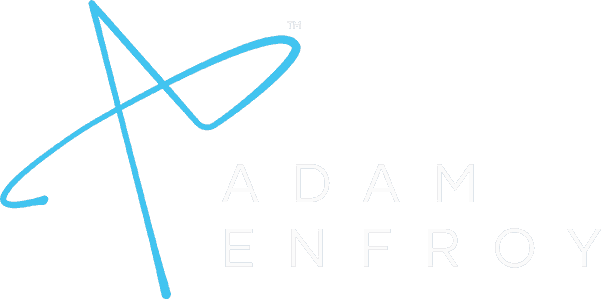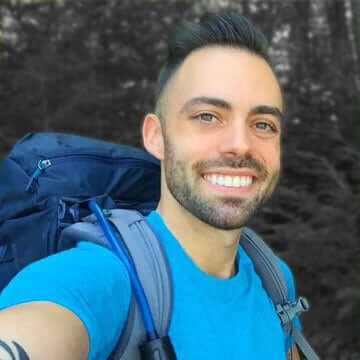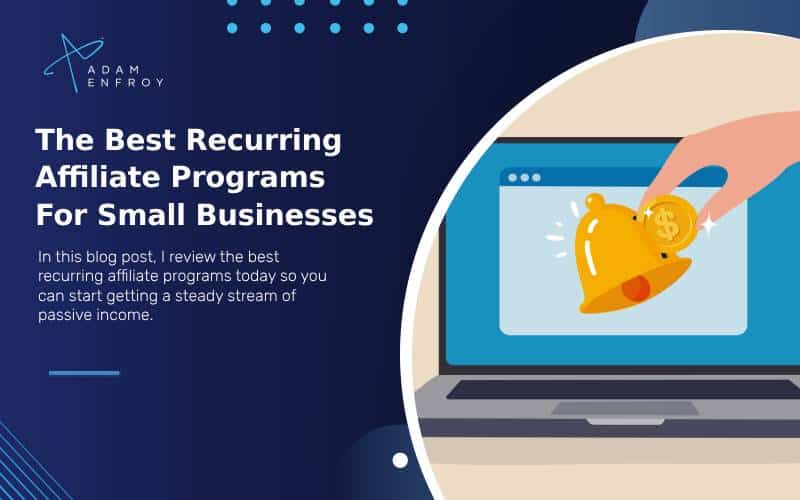How to Make YouTube Thumbnails with AI (2024 Guide)
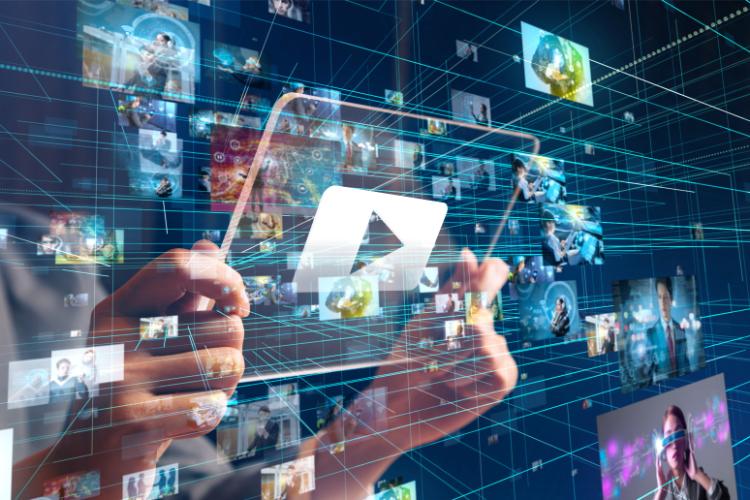
Hey, there.
Welcome to my ultimate guide on how to make YouTube thumbnails with AI.
In this guide, I’ll show you:
- My quick process for making thumbnails for YouTube videos
- The 5 best AI YouTube video thumbnail makers
- Some practical tips for generating your AI YouTube thumbnails. Including prompting, design, and processes
I’ve been making videos for years for my YouTube channel, and I can say from experience that the thumbnails make a MASSIVE difference. My clicks and subscribers have gone way up since I started putting more effort into my thumbs.
This article will show you the best ways to gain this major competitive advantage. Your thumbnails will improve, your subscribers will go up, and your costs will go down. I know they did for me.
Sound good?
Let’s start with my thumbnail design process.
How Do You Make YouTube Thumbnails With AI?
Making YouTube thumbnails with AI is actually super easy and could even be free. Yes, you read that right. You don’t have to pay if you don’t want to.
Here’s my quick and dirty process for getting a high-quality YouTube thumbnail in 5 minutes flat.
Step 1. Fire up Chat-GPT and Create Your Image.
Did you know you could create YouTube thumbnails right right inside Chat-GPT now? All you have to do is ask it to create an image for YouTube and it’ll make one. It’ll even make it the right dimensions! This really is the ultimate tool.
If you want to be on the safe side, ask it to make a thumbnail and tell it the dimensions you’d like (use 1280 x 720 most of the time).
Just tell it exactly what you want.
Check this out. I just typed in “YouTube thumbnail of two astronauts sitting in a chill Sunday afternoon cafe having coffee and reading the newspaper:
That’s all you have to do. Just make sure to be descriptive with your prompt. By the way, a prompt is just a brief text description of what you want to see in your image such as:
- Beings (people, cats, etc.)
- Colors
- Objects
- Dimensions
You want an image that will attract viewers in your target audience, so do some research in your niche and see what’s getting clicks. And don’t be afraid to experiment a bit.
Pro Tip: Human faces tend to get more clicks in my experience. That’s why all of my thumbs have my face in it:
Step 2. Add Your YouTube Thumbnail to Canva.
You can use the free version of Canva to create captivating YouTube thumbnails quickly and easily.
You just need to sign up using Google or Facebook. It’s 100% free.
Next, search for “YouTube Thumbnail” from the home page and upload your image. Like this:
Canva Pro, the paid version, also has dozens of awesome YouTube thumbnail templates that could cut out a ton of work for you. You could just use AI to upload custom images inside the YouTube thumbnail template, and you’re done. If you’ve got a store of images hanging around, you could have a thumbnail in 30 seconds.
Step 3. Customize Fonts, Elements, and Images.
Once your YouTube thumbnail is ready in Canva, add your text and any extra images (like headshots).
Things like fonts and elements are on the left-hand side. You can even add your own brand colors, stock images, or custom fonts into the tool.
Customizing your AI YouTube thumbnail is crucial for getting more clicks. A plain image won’t stand out enough on the homepage or search results page. I highly recommend adding your own branding, some elements that POP, and some catchy text. You could even just use Chat-GPT to create the text too.
There’s no perfect YouTube font. It all depends on your image and brand. I used Anton for this one because it’s pretty thick and easy to see. Then, I added some effects.
Step 4. Upload Your Thumbnail to YouTube.
This part is pretty simple. You just need to finish the job.
Head into YouTube and click Edit on one of your videos, then click Edit Thumbnail.
That’s it. Just upload your AI YouTube thumbnail from your device and you’re set.
This is my favorite way to make YouTube thumbnails with AI, but that’s because I’ve got some design experience and my team does too. The only issue is it takes some more manual work.
If you’d like a tool that helps you create stunning thumbnails from scratch, I’m going to share my 5 favorite YouTube thumbnail generators to help you out.
The 5 Best AI YouTube Thumbnail Makers (Free, Paid, Easy, & More).
My “manual” way of making thumbnails – and I use that term lightly – requires a bit more work and design experience.
If you aren’t comfortable with that, you can just use an AI YouTube thumbnail maker. These tools take out most of the hard work of creating and enhancing your thumbnails. This is going to maximize clicks and engagement in a major way.
I’ve tried more than 10 thumbnail makers, and these are by far the 5 best.
Canva Pro.
Canva is my favorite AI YouTube thumbnail maker by far.
This AI-powered tool automates thumbnail creation in almost every way. It’s super simple, the interface is clean and intuitive, and it’s got tons of thumbnail templates for all styles and niches designed by real professionals based on real data.
You just choose a style, customize the template, and you’re good to go.
The best part to me is that pretty much everything is drag-and-drop, which makes things basically effortless.
Just search for your eye-catching thumbnail from the library:
From there, just drag your custom image in and adjust the text. You’re all set.
In my opinion, it has the best mix of eye-catching thumbnails, and good images/text design. If you don’t want to go searching for fonts and colors all day, it’s a godsend.
Why I Like It
- Easy-to-use interface
- Huge library of high-converting thumbnail designs
- Great effects and icons
- Other useful features for social media and videos
Pricing
- Starting from $12.99 per month
- Free trial included
Fotor.
If Canva is too expensive, Fotor is a cheaper AI thumbnail maker that’s very similar to Canva. You’ll save about $5 a month if you pay monthly or about $15 if you pay yearly.
It’s got a user-friendly interface, great templates, and cool features for adding text, icons, etc.
What I like about Fotor is that it uses AI to erase the background of your images, making it perfect for a YouTube thumbnail. Then you can add a background and text. So, you can easily take photos of yourself and turn them into thumbnails.
Fotor is definitely cheaper, but I just prefer Canva’s interface and I’m used to working with it. If you want to save some money and still get stunning YouTube thumbnails, try it for free.
Simplified (The Best Free YouTube Thumbnail Generator).
Simplified is a free and easy way to make thumbnails for your YouTube videos with AI. If you’re a new creator looking for the easiest way to create personalized YouTube thumbnails, this is for you.
Most other generators lock templates and similar features behind a paywall, but with Simplified you can make visually appealing thumbnails on the free plan INCLUDING templates.
Their free plan comes with:
- Unlimited projects
- 1,000+ fonts
- Access to photos and icons
- Templates
- 5GB of storage
Also, I love how the editor looks and feels like Canva:
What I Like:
- Free for-life plan that actually works
- User-friendly interface
- Solid quality templates (just not on Canva’s level)
- Features like extra media and drawing
Pricing
- Free plan with limited features
- Starting from $15 per month for the upgraded version
Creatopy – The Best YouTube Thumbnail Generator for Teams.
Creatopy is great for content creators with big teams that need seamless collaboration and communication.
Its workflow features let your design and YouTube teams collaborate on your AI YouTube thumbnails by adding comments, tagging people, and managing permissions.
This makes YouTube thumbnail creation en masse way easier and growing a channel way smoother. You can use an AI-generated image from another tool, but Creatopy doesn’t have its own AI image generator.
Why I Like it:
- Great for teams
- Easy project management
- Enhanced brand consistency
- Faster growth
Pricing:
- Prices starting from $32/month
Veed – The Best All-In-One Tool for AI YouTube Videos.
Veed’s AI thumbnail maker is an all-in-one solution for:
- Making an AI-generated YouTube thumbnail
- Making videos
- Adding subtitles
- Adding images to your videos
It’s not really a traditional AI YouTube thumbnail maker. Veed is more like a “Make AI images to add into your YouTube videos” tool.
Veed has a ton of AI-powered tools for creating engaging videos quickly. For example, you can create an image and add animations to it, then add it to a video.
Do you know all of those AI videos on YouTube now about random topics? This is how they make them. Your images can fade in, fade out, shake, pop, or pretty much anything else you want. You can even add text to the video.
What I Like:
- Control the entire video content creation process
- Create AI-generated images quickly
- Helpful AI tools for subtitles, videos, and images
Pricing
- Free but that’s misleading. You’ll have pay $30/month to actually use the thumbnails in any meaningful way.
Want a more in-depth look at thumbnail makers? Check out my list of the best AI thumbnail makers for YouTube for more details.
What Is an AI Thumbnail Maker and Why Use One?

An AI thumbnail maker is a tool that uses intelligent algorithms to instantly design captivating YouTube thumbnails with 0 design skills.
With AI, you are just a few clicks away from having captivating thumbnails that boost clicks, sometimes totally free.
You only need to instruct the tool what you want to see, then it will select relevant images, texts, and colors, just like a human – just faster and cheaper.
Most tools allow you to generate thumbnails as well as add text, change fonts, add icons, and even add custom images.
YouTube is a war for attention, and if you don’t have a visually captivating and descriptive thumbnail, users are going to scroll right past your videos.
It’s impossible to understate the importance of thumbnails. They give you so many powerful advantages:
- Higher Click-Through Rates (CTR): Having engaging thumbnails is a massive competitive advantage. According to YouTube, 90% of high-performing videos have personalized thumbnails.
- Better Branding: Keeping thumbnails mostly the same improves brand recognition, which leads to more people clicking on your videos and engaging with your content.
- Searchability: Striking thumbnails could increase the visibility of your content in YouTube’s search results because more people clicking on your videos sends positive signals to Google.
- More Subscribers: Captivating visuals attract users and entice them to subscribe to your channel to see more content.
- Better Engagement: If you display compelling art or scenes from your video in the thumbnail, users will want to stay longer on your videos. They’ll want to find out what happened or see more of the same type of content.
Conclusion: What’s the Best YouTube Thumbnail Generator?
In the end, AI-generated thumbnails are a massive competitive advantage that improve quality, save time, and reduce effort.
Now, you can generate dozens or even hundreds of high-quality visually appealing thumbnails in a fraction of the time (and for less money). Anyone who isn’t using them is way behind the curve.
If I were you, I would just go with either Canva or Simplified. Canva is definitely the best in my experience, but Simplified is the best free thumbnail maker. Can’t argue with that!
The key here is to choose one and start creating quickly. The more you create, the faster you will grow.
If you’re interested in learning how to grow a channel and make more money on YouTube, check out my ultimate guide on that topic. I’ve grown my channel to 165,000+ subscribers and over six-figures of income with these exact methods. You’ll learn some of my best secrets! Check it out.