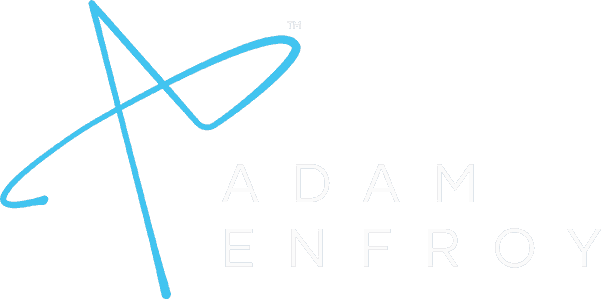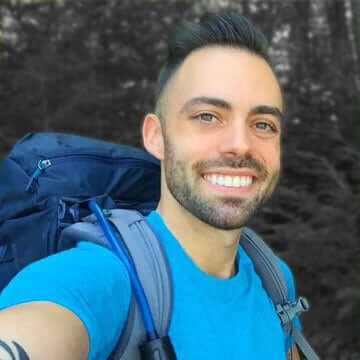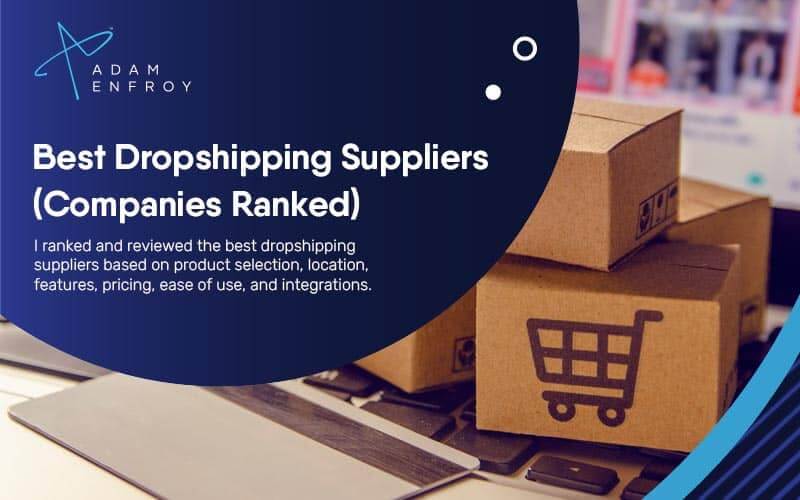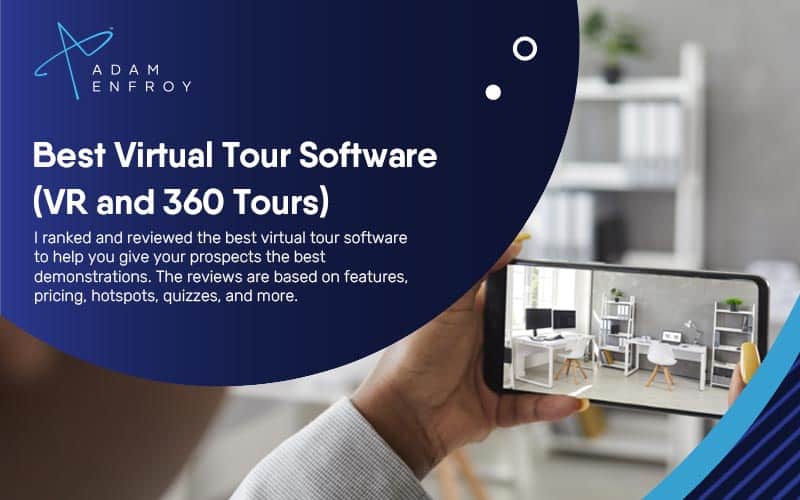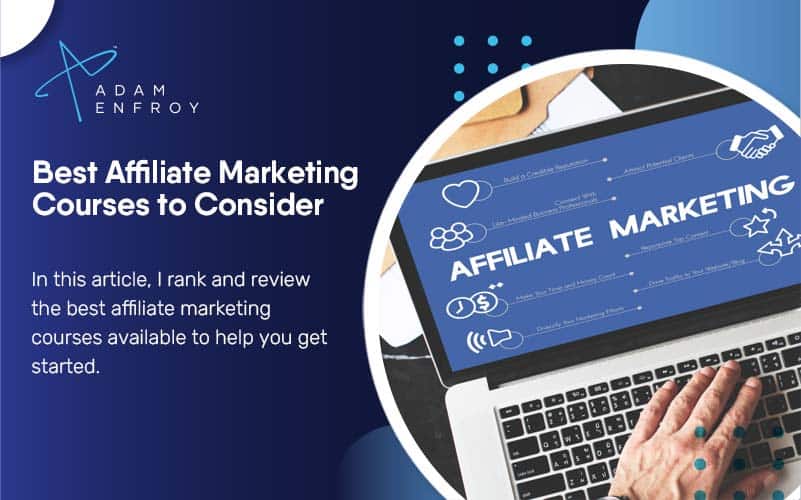7+ Best Transcription Software of 2024 (Speech to Text Tools)
Choosing the right transcription software is vitally important to your business. From basic transcription services to more advanced services, the best transcription software can help you meet your goals. In this guide, I ranked and reviewed the 7+ best transcription software, so that you can pick the best one for you.
We’re reader-supported. When you buy through links on our site, we may earn an affiliate commission.
Love talking and hate typing?
Transcription software helps you automatically convert audio and video files into electronic text, allowing you to create transcripts for online content.
You can create podcasts, videos, online courses, and other audio recordings with this technology.
Coupled with machine translation software, these tools can help businesses market their products to an international audience in multiple formats.
In this guide, I ranked and reviewed the best transcription software based on accuracy, quality, pricing, features, and more.
Let’s get to the list.
What is the Best Transcription Software?
Here are my top picks for the best transcription software on the market.
1. Rev.com.
Best overall transcription software ($1.25 per minute).
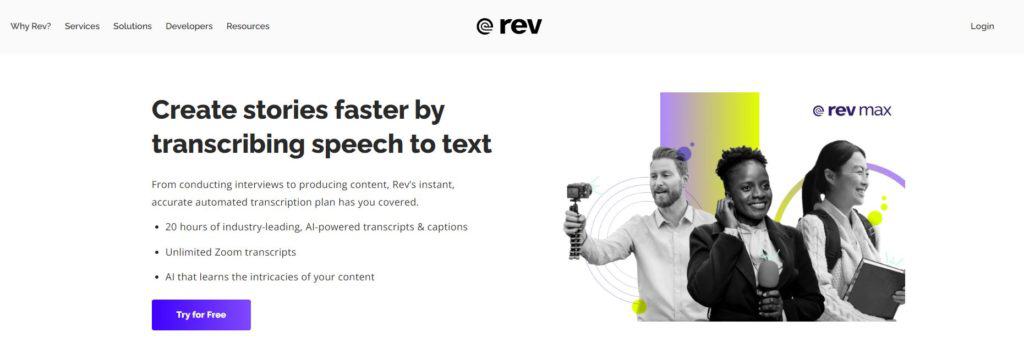
Rev.com is an audio or video-to-text service with a pool of vetted professional transcriptionists, captioners, and translators.
They help you turn your recordings into written text that you can edit, save and export into many different formats.
This system works in tandem with built-in AI tools to ensure error detection for accuracy.
Here’s how it works:
- You’ll upload your audio or video file from your system, or you can even copy-paste the web URL.
- One of their professionals (from a total pool of over 60,000) will transcribe your file. They provide a 100% guarantee of over 99% accuracy.
- Finally, you’ll receive your transcripts as an editable document. You can also view and edit the document using Rev’s built-in editing tools.
Their standard delivery time is 12 hours, less than 30 minutes for most files.
They also provide rush delivery in about four hours (for files < 30 minutes).
They can even handle audio with background noise, multiple speakers, and diverse accents. However, note that they only work with English audio.
Rev.com also lets you automate uploads with their API or integration with Zapier and other video platforms.
You can also apply for automated transcriptions if you’re in a hurry and want to receive files within five minutes.
It works using the concept of speech recognition, and there’s no human intervention.
Rev also falls into the closed captioning software category, but it does much more than that, which is why it is my top recommendation for transcription software.
Other features include:
- English captions and subtitles.
- The ability to subtitle your video files in over eight languages.
- Adds real-time captions to Zoom webinars and meetings.
- A built-in voice recorder.
- Free audio trimmer and cutter.
- Transparent pricing structure.
- 24/7 customer support.
- Integration with Google Drive and Dropbox.
- Free iPhone call recorder.
- A pool of native English-speaking experts to transcribe your files.
Pricing:
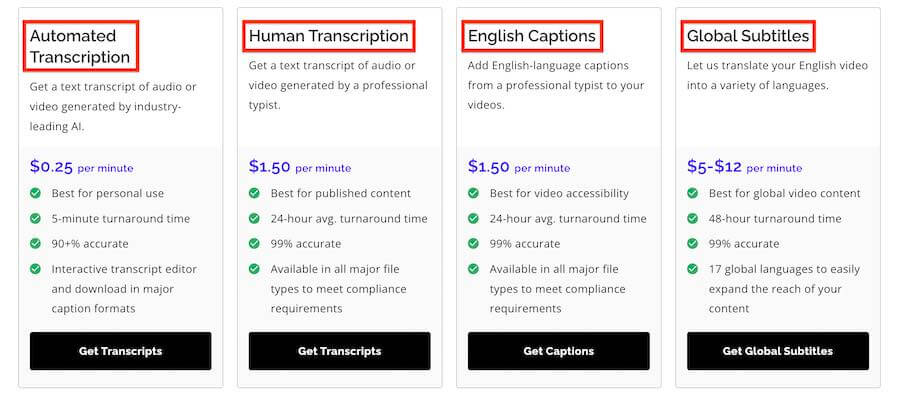
Rev provides tons of services with a transparent pricing structure.
Here are the services (along with their cost):
- Automated Transcription – $0.25 cents per minute
- Human Transcription – $1.25 per minute
- English captions – $1.50 per minute
- Global subtitles – $5-12 per minute
Rev also enables verbatim transcription for an additional $0.25 per audio minute. It even captures syllables like “Um” from the audio file.
2. Transcribe.
Best for Professional Transcriptionists
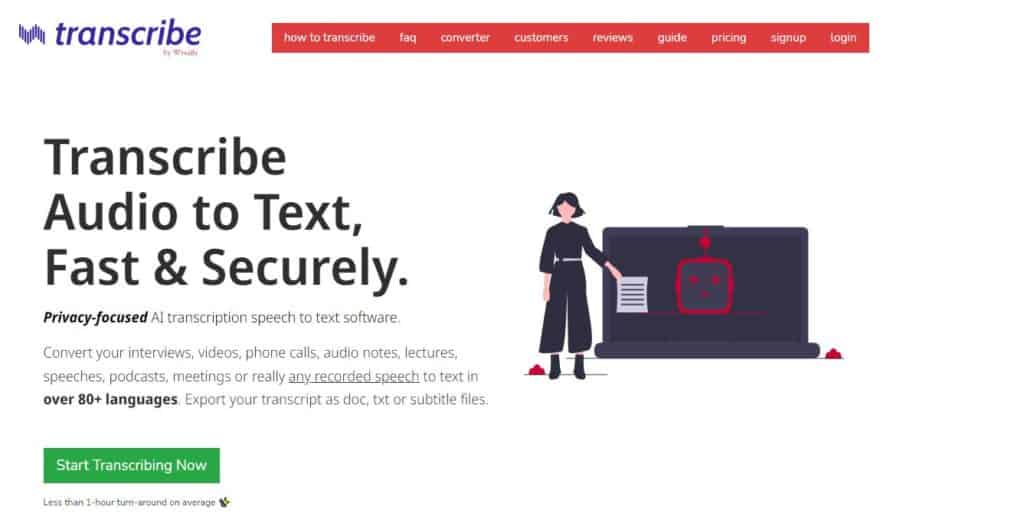
Transcribe is a privacy-focused transcription tool suitable for automatically converting audio files to text.
Whether you’re listening to podcasts, music, or even an official meeting, it can save time and money and increase productivity.
Transcribe comes complete with a specialized audio player that helps to decode audio.
It provides foot pedal support along with excellent slow-motion performance.
The software comes with a dedicated help file that explains all its features.
This service is suitable for professionals who want a clean and private way of transcribing audio.
I like the handy keyboard shortcuts that help to perform tasks such as inserting timestamps.
Features:
Coming to the features, Transcribe allows you to create subtitles for videos and export transcripts as WebVTT or SRT files.
One can use these captioning videos on social media platforms like YouTube or Vimeo.
The following is a list of some essential features of Transcribe:
- Automatic text expander for acronyms
- Easy conversion from speech to text
- Manual transcription facilities such as foot pedal integration
- Automatic audio pause and resume
- Easy-to-use browser-based interface
- Works without an internet connection
- Completely secure and private
Pricing:
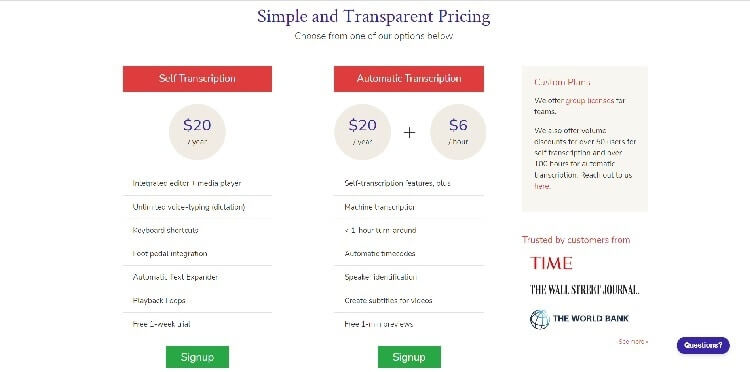
Transcript’s pricing plans are dead simple. It has only two tiers: one for self-transcription and the other for automatic transcription. The following is a brief overview of each plan and the yearly pricing.
1. Self-Transcription at $20/year
- Media player with integrated editor
- Unlimited dictation
- Automatic text expansion
- Manual transcription aids such as foot pedal integration and playback loops
2. Automatic Transcription at $20/year + $6/hour of audio
- All facilities of the self-transcription plan
- Machine learning-based automatic transcription
- Video subtitle creation features
- Speaker identification with automatic timecodes
All plans are renewable yearly.
However, the service doesn’t provide auto-renewal, so you’ll have to give explicit consent for license renewal each year.
3. Trint.
Best for Mac Users
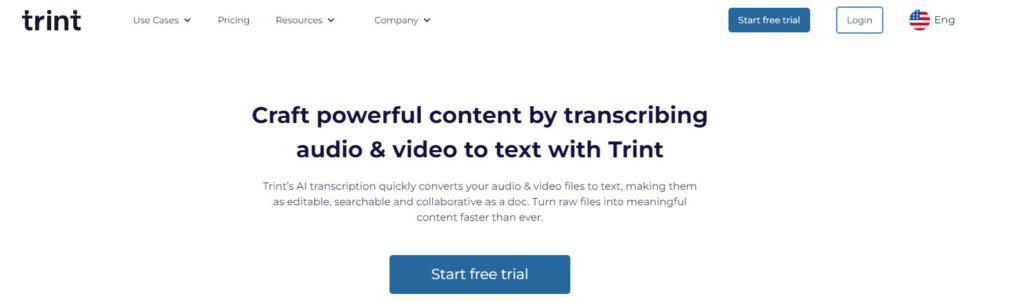
Trint is suitable for Mac users or Windows users who don’t want to go through the hassle of installing transcription services software.
It lets you transcribe video and audio files from the comfort of your web browser.
It’s an all-in-one audio editing and transcription platform that lets you collaborate with team members using multiple tools.
The service has a fast turnaround time, full security terms, and low error rates.
Trint uses advanced machine-learning-based algorithms for transcribing audio and video.
It supports multiple languages and includes provisions for almost all dialects in the English language.
Features:
Besides turning audio into text within a few minutes, Trint provides options for editing the text and adding captions to video files.
It also allows you to embed these searchable transcripts on your website.
Here’s a List of the Top Features that Trint Offers:
- Fast audio-to-text transcription within minutes.
- AI-based transcription leads to reduced error rates.
- Simple tools for distributing transcripts and contents.
- A dedicated app for iPhone allows on-the-go accessibility.
- Supports multiple file formats for the transcripts
Pricing:
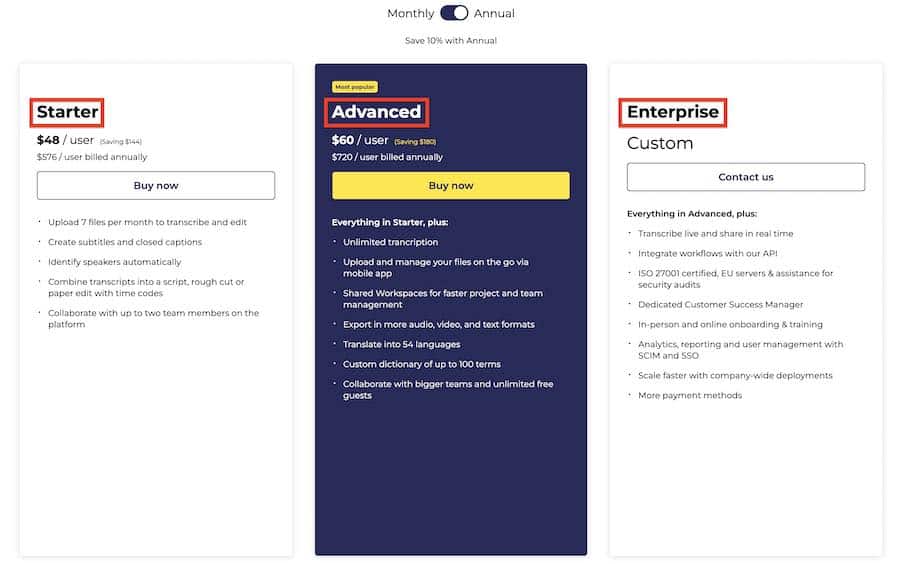
Trint’s pricing covers three tiers, and the features depend on your chosen plan.
Billing is monthly, though I recommend you go with the yearly billing cycle and save 20%.
1. Starter Plan at $48/month
- Transcribe 84 files per year
- Access to the Trint editor
- Single user access
2. Advanced Plan at $60/month
- Unlimited day-to-day transcriptions
- Access to the Trint editor
- Single user access
3. Enterprise Plan at Custom Rates
- Everything in Pro Team Plan
- Dedicated security and reporting features
- Supports more than 11 users
Every plan has a fair usage policy with no hidden costs or extra charges.
You can even choose to pause your plan should the need arise.
However, for large-volume transcription, you’ll need to contact the company for custom quotes.
4. Descript.
Best for Collaborative Audio/Video Editing
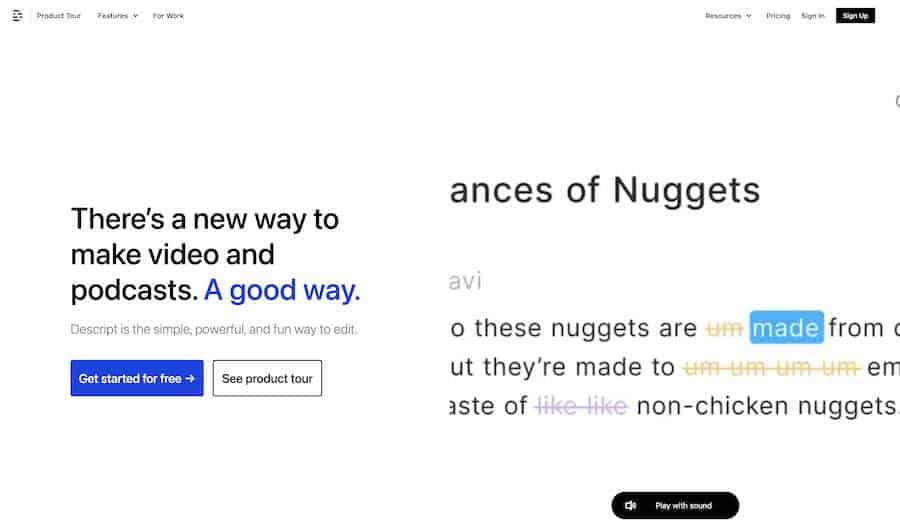
Descript brings a simple document editor feeling to creating audio/video transcriptions.
The tool combines a transcriber, screen recorder, and editor in the same package.
It also includes AI-powered publishing tools that make audio/video editing easy and fun.
Using Descript is simple: you drag and drop your media file onto the editor, and the software transcribes the audio into text.
The software displays the textual transcript in a simple document editor, where you can change it in any way you please.
Correct mistakes using Overdub, snip-out fillers, and add subtitles to your videos.
Descript lets you do all that and more. It even has remote recording features and provides dedicated collaborative tools for team players.
Features:
Descript is ideal for collaborating on projects that require multiple team members.
Apart from screen capture, remote recording, and speech-to-text conversion, the tool provides live collaboration and cloud-based syncing.
The following is a list of the essential features of Descript:
- Automatic transcription with almost instant turnaround times
- White-Glove service provides professional human transcriptionists.
- Web-link-based project sharing, editing, and commenting features
- World-class data security
- Supports multiple file formats (SRT/VTT/DOC/RTF)
- Live, automatic multitrack transcription
- Create audiograms from podcast highlights
Pricing:
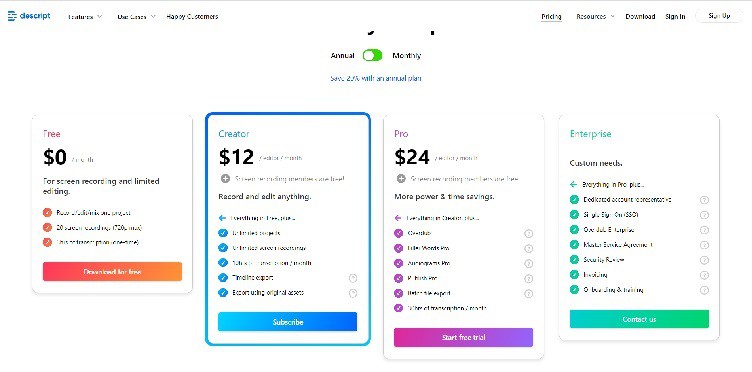
Descript provides users with four pricing plans that give correspondingly greater features. All plans are monthly, but you can save up to 20% by paying yearly. Here’s a quick look at each of the plans and the associated benefits.
1. Free Plan at $0/month
- Record and edit one project
- 20 screen recordings at a maximum resolution of 720p
- Up to three hours of transcription
2. Creator Plan at $12/editor/month
- Unlimited number of projects and screen recordings
- Up to ten hours of transcription per month
- Timeline exporting ability
3. Pro Plan at $24/editor/month
- Overdub, filler word elimination, and Audiograms
- Batch file exporting ability
- Up to 30 hours of transcription per month
4. Enterprise Plan at Custom Pricing
- SSO features
- Dedicated accounts rep
- Custom onboarding and training
5. Express Scribe.
Best for Fast Transcription Jobs
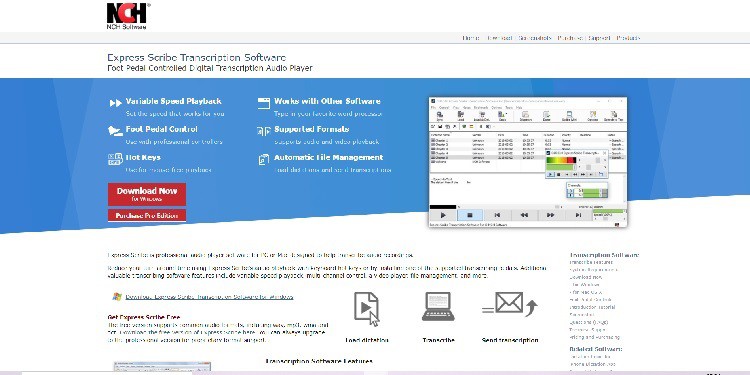
If you need an audio transcription done extremely fast, I recommend you go with Express Scribe.
It’s an entirely free tool compatible with audio players and can integrate with phones and computers via USB.
Apart from fast transcription, it provides a searchable text editor that you can use to edit the transcripted text.
The software works seamlessly with Microsoft Word and also supports USB foot pedals.
Express Scribe works in both Windows and Mac systems and supports most audio and video file formats.
Whether you use the keyboard hotkeys or a dedicated foot pedal, this software promises and delivers speedy transcripts.
Features:
The following is a list of the essential features that Express Scribe offers:
- Variable playback speeds
- Automatic file management
- Multi-channel control
- Supports encrypted dictation files
- Integrates with both analog and digital voice recorders
- Automatic file reception and loading via FTP or email
Pricing:
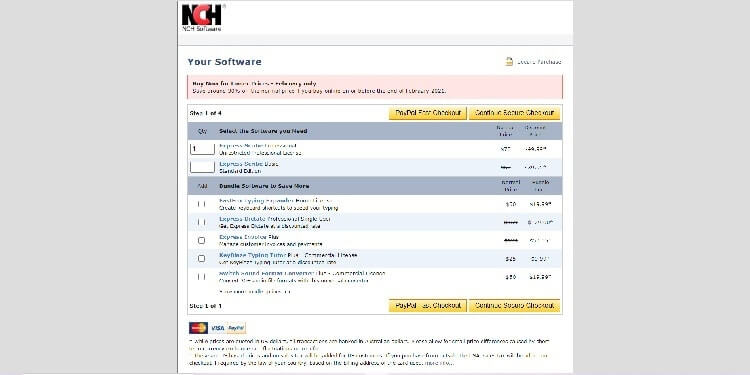
Express Scribe has a free version you can download from the official site.
It offers most of the required features but with limited file format support.
For working with proprietary file formats, you can purchase the Pro versions of the tool.
The Pro version of Express Scribe is available in the following two variants:
- Express Scribe Professional at $70 ($49.99 after discount)
- Express Scribe Basic at $60 ($39.95 after discount)
You can also bundle other software with the primary tool, such as Express Dictate and Express Invoice. You can pay using most cards or via PayPal.
6. Inqscribe.
Best for Ease of Use
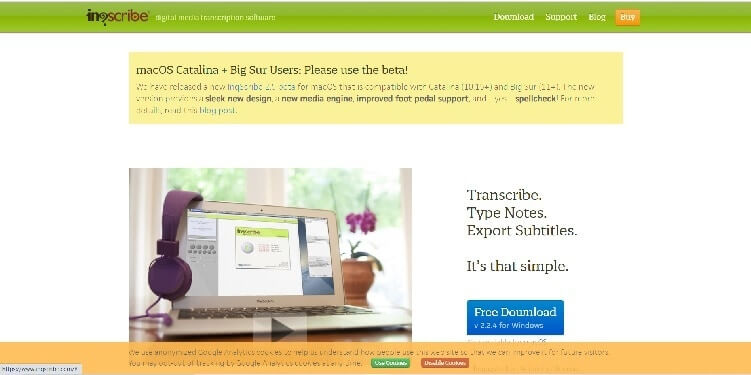
Inqscribe is one of the newer entrants into the transcription software market and is extremely easy to use.
The software’s unique selling point is its straightforward interface which makes the tool easy to operate even for first-timers.
Inqscribe provides you with a detailed guide that explains how to use it.
The software gives you simple on-screen instructions that are easy to follow.
Apart from the above, it includes a glossary of standard transcription terms so that novices can get acquainted quickly.
The software is cross-platform, although the Mac version is still in the stages of Beta testing.
It works with the most popular audio and video formats.
You can add customized timecodes, type simple notes, and export subtitles.
Features:
Despite being simple to use, Inqscribe doesn’t skimp on its features.
The intuitive interface lets you play audio/video and type out transcripts in the same window.
The editor works like a word processor and lets you insert custom snippets with a single stroke.
Here’s a list of the most significant features of the tool:
- Compatible with QuickTime and Windows Media Player
- Can play audio/video from tertiary storage
- Pitch lock feature to prevent voice distortion
- Mouse-free, keyboard-based controls
- Compatible with USB foot pedals
- Easy transcript sharing
- Works with multiple export formats
- Fully Unicode compliant
- Supports multiple languages
Pricing:
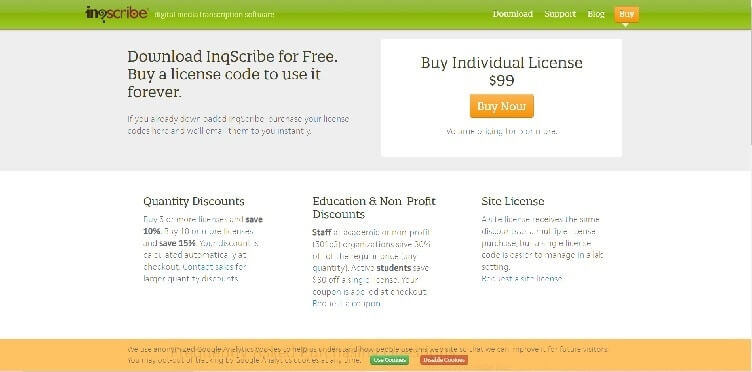
Downloading Inqscribe is free, and you can use the software without purchasing any license.
However, here you’d be limited in the number of features available.
For the complete Inqscribe experience, opt for an individual license at $99.
You get attractive discounts if you buy in bulk (5 or more licenses).
Academic institutions, non-profit organizations, and students can also get special rates.
7. Otter.
Best for Real-time Transcription
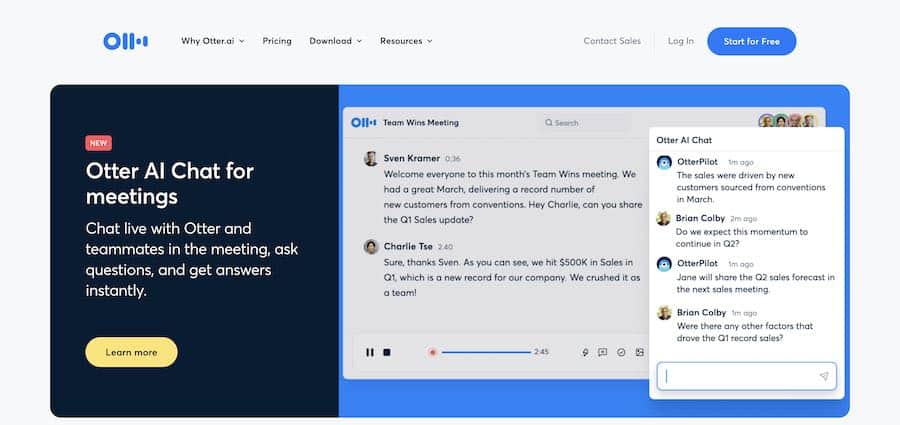
Otter is an online tool that lets you record audio in real-time and transcribe it on the go.
It’s compatible with the iOS and Android operating systems, which means you can use this speech recognition software to transcribe on mobile devices.
The tool provides users with multiple options for editing transcripts and sharing them.
It even has speaker identification features.
However, a significant drawback is that you can transcribe only up to 600 minutes of audio per month with the free version.
If you opt for the tool’s premium version, you can work with prerecorded audio and video files.
The software uses Ambient Voice Intelligence technology, which improves it with repeated use.
Features:
One of the significant features of Otter is its ease of collaboration.
Apart from AI-based voice recognition, the software can interface with remote working tools such as Zoom for collaborative transcription.
Here’s a list of the other notable features that Otter offers:
- Real-time audio recording and transcription
- Searchable transcripts
- AI-based adaptability
- Suitable for businesses as well as individuals
- Dictation features for academic use
Pricing:
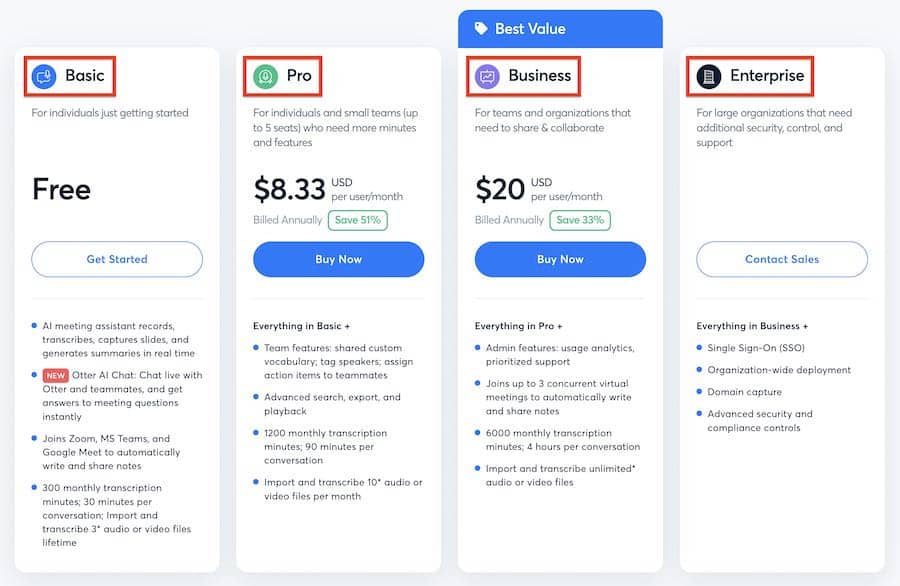
Otter’s pricing offers three tiers: Basic, Pro, and Business.
The Basic plan is suitable for official meetings with limitations.
The Pro and Business plans give access to premium features and basic capabilities.
1. Free Plan at $0
- Variable speed recording and playback
- Collaboration features
- Up to 600 minutes per month
2. Basic Plan at $8.33/month
- Advanced import and export features
- Custom Vocabulary
- Up to 6000 minutes per month
3. Business Plan at $20/user/month
- Otter Live notes and captions for Zoom
- Centralized billing
- Up to 6000 minutes per user
4. Enterprise Plan
- Contact Otter’s sales team for more information
Plans can be billed yearly or monthly, with up to 36% savings on yearly billing.
8. Sonix.
Best for Podcasters
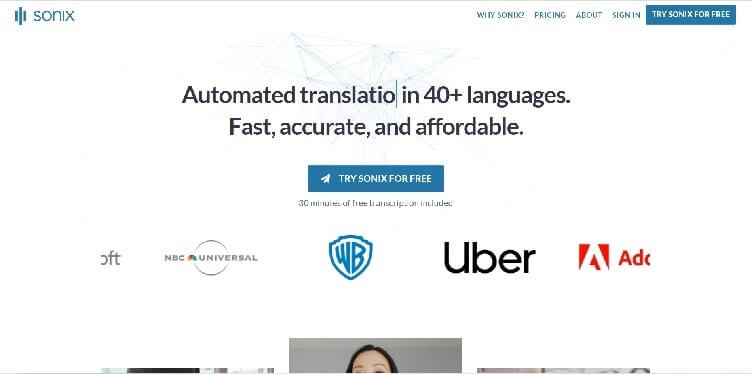
Sonix is a highly accurate automatic transcription service suitable for podcasters and anyone looking to transcribe audio effectively.
The service is used by over a million users worldwide and delivers accurate transcriptions in more than 40 languages.
The tool works entirely online: upload an audio/video file to the service, and it’ll return the transcription within five minutes or less.
Its in-browser editor allows you to edit transcripts precisely like a word document.
When using Sonix, you don’t have to worry about punctuation and speaker separation, as it takes care of everything automatically.
You can even perform a qualitative analysis of transcripts, which few transcription tools provide.
Features:
Although Sonix is best suited for podcasters looking to create highly accurate transcripts, it can transcribe any audio or video file.
Through the Sonix media player, you can share videos and transcripts with automated subtitles to drive more significant social traffic.
Apart from the above, the following features of Sonix are also of note:
- Extremely fast and accurate
- Affordable pricing plans
- Supports multiple languages
- Browser-based transcript editor
- Word-wise timestamps
- Supports various text formats (DOC/TXT/PDF)
- Allows multitrack uploads
- Custom dictionaries
- Automated translation
Prices:
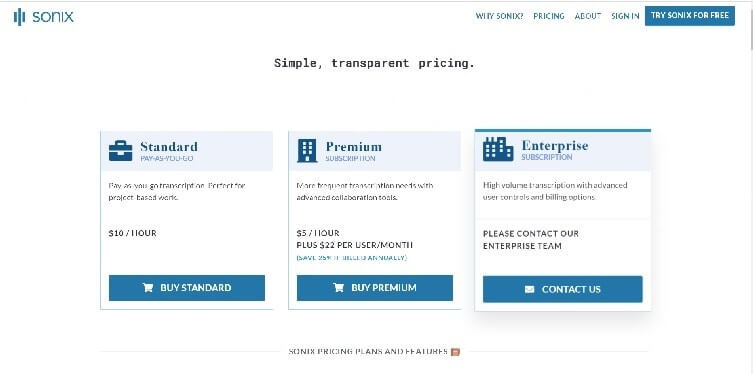
Sonix’s pricing plans are simple: it offers three tiers: Standard, Premium, and Enterprise.
Each plan comes with advanced features and is suitable for different users.
Here’s a breakup of the different pricing options for Sonix:
- Standard (pay-as-you-go) plan at $10/hour
- Premium plan at $5/hour + $22/user/month
- Enterprise plan with custom pricing for high-volume transcription
What is Transcription Software?
Transcription software refers to tools that allow users to convert audio tracks into digital text.
There are a large number of automatic transcription tools on the market, with varying levels of accuracy.
Some transcription services include human transcriptionists in the process to increase the accuracy of the transcripted text.
However, selecting the best transcription service is not a function of accuracy alone, as I explain in the next section.
Top Users Of Transcription Software
The following are the top five users of transcription software.
Journalists And Reporters
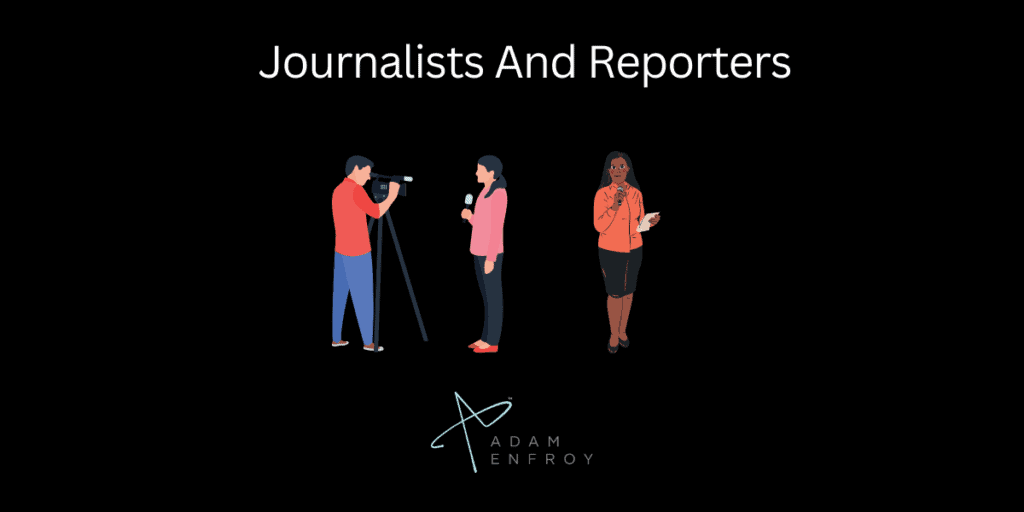
Being able to input a quote or record notes from an interview quickly is essential for journalists and reporters.
Transcription software can help save valuable time by automatically transcribing recorded audio into text so it can be easily edited and published.
Academic Researchers
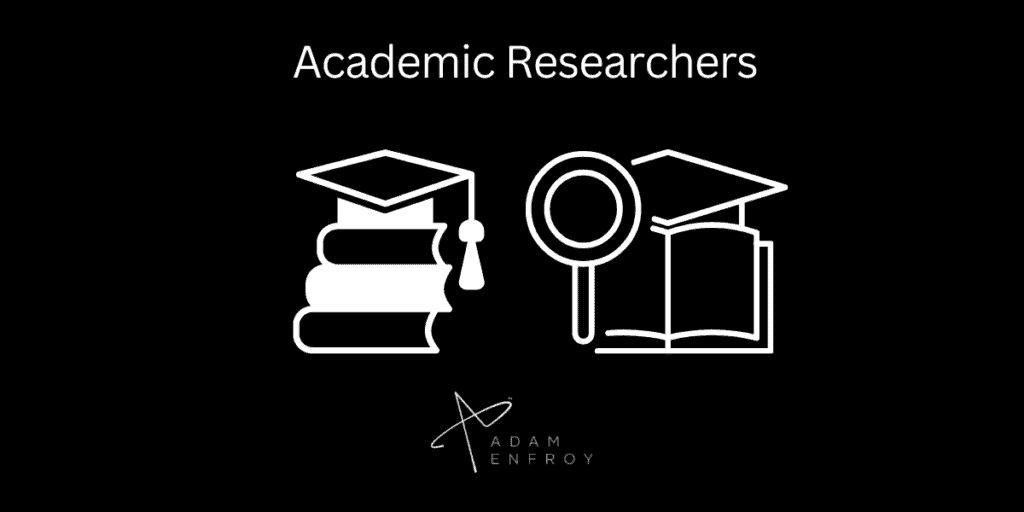
Researching requires the safekeeping of information in written form, which can be difficult when dealing with large amounts of interviews.
By using transcription software, academic researchers have access to accurate transcripts quickly, allowing them to analyze and draw conclusions from their research more efficiently.
Medical Professionals
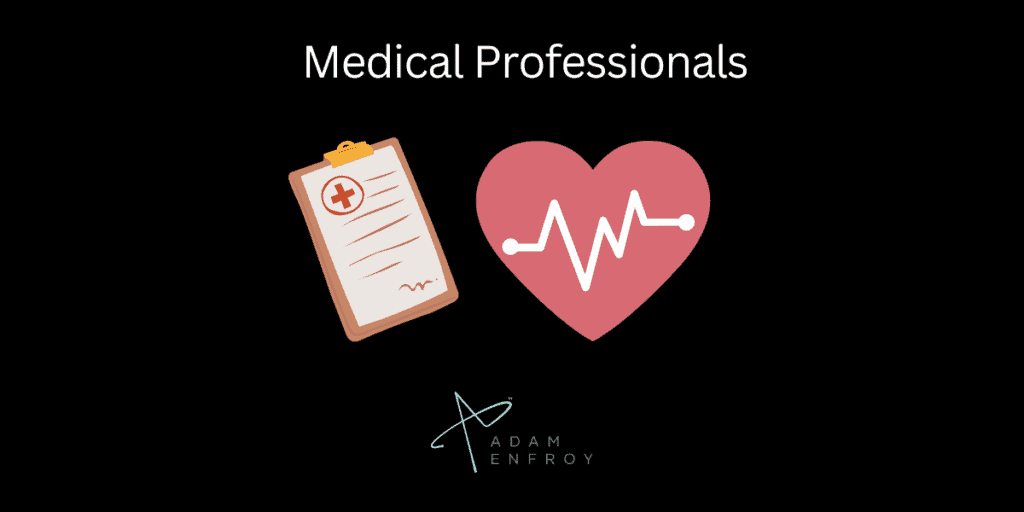
Accurate records are essential for medical professionals, including doctors, nurses, and other healthcare providers.
Transcription software simplifies recording patient visits and treatments by automating the creation of transcripts from audio recordings.
Lawyers
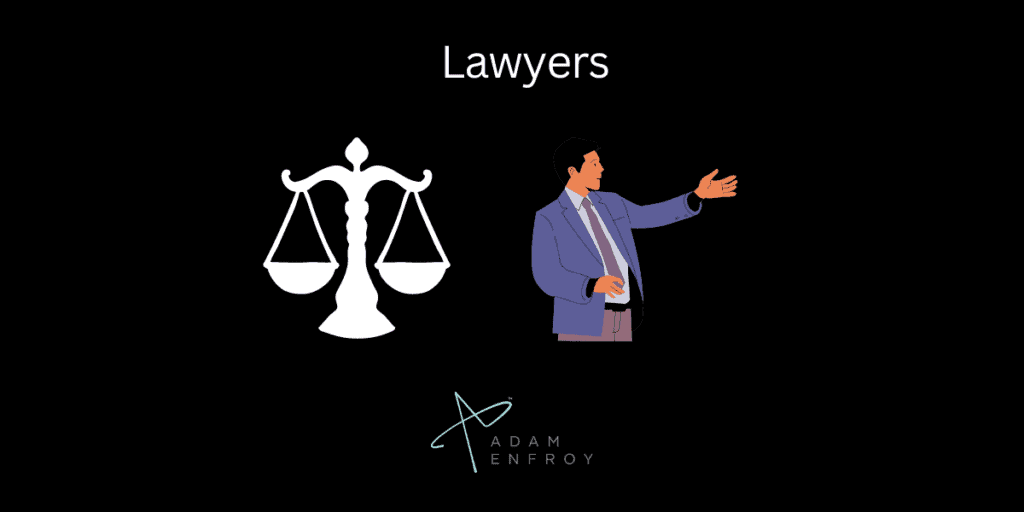
Lawyers often take extensive notes during court proceedings and must be able to recall what was said to build their case accurately.
Transcription software can help lawyers by automatically transcribing audio recordings of court proceedings so that they can focus on the details rather than writing everything down by hand.
Business Professionals

Business professionals are always looking for ways to work faster and wiser.
Transcription software makes it easy to quickly capture meeting notes, brainstorming sessions, or customer feedback without manually writing everything down.
Such software allows business professionals to collaborate more effectively and make decisions based on accurate information.
How Do You Select the Best Speech-to-Text Software?
As I’ve already mentioned, selecting the best transcription software depends on various factors.
In the following section, I’ll briefly touch upon each of these.
1. Accuracy
This is the first and foremost aspect to consider when choosing transcription software.
Usually, most AI-based automatic transcription tools can reach accuracy levels of up to 90% accuracy, while human transcribers have almost 99% accuracy rates.
I recommend using the free trial to test the tool’s accuracy when selecting transcription software.
Are the transcriptions it produces free of grammatical errors?
Are there any lapses in the punctuation?
These are some of the aspects you need to take into consideration.
2. Features
After accuracy, the features available play the most decisive role.
Features such as subtitling, in-browser editing, and custom timestamp insertions are some of the important ones.
If you’re a business looking for a transcription tool that helps create marketing videos with subtitles, make sure your tool has collaboration features.
Such features can help streamline workflows and increase efficiency.
3. Turnaround Times
Turnaround time refers to the time it takes for a transcription service to return the completed transcripts.
Automatic transcription software is speedy, with turnaround times of a few minutes.
However, you might have to sacrifice accuracy.
If near 100% accuracy is what you need, opt for human-in-the-loop (HITL) transcription services.
These can often have turnaround times of a week or more, so you’ll have to consider a tradeoff between accuracy and time delivered.
4. Pricing Plans
Budget is always a consideration when opting for any service, and transcription software is no different.
As you’ve already seen, most services come with a multi-tiered pricing structure that’s differentiated based on the features you need.
While large businesses can opt for custom plans, small players and individual content creators can opt for pay-as-you-go payments.
Most transcription software comes with free versions or trials that you can use to test the waters.
5. Background Noise Cleanup
Not every audio or video file you need to transcribe will have clear audio.
There may be background noise, static or other disturbances, such as fillers and accents.
Your transcription software should be able to clean all this up and deliver clear transcripts.
Some software provides multilingual support and works with all available file formats.
6. Ease of Use
Ease of use is one factor you can’t compromise when selecting a transcription service.
A simple and intuitive user interface means you’ll be able to focus on your content without worrying about navigating the software.
7. Privacy Policies
Always check out the service’s privacy policies if you use an online transcription service for sensitive audio, such as meetings/discussions.
For sensitive data, you can also ask for a non-disclosure agreement.
Wrap Up.
The advancement of AI and machine learning has boosted the transcription software industry.
Experts expect the sector to expand at a 6.1% CAGR from 2020 to 2027.
If you’re on the search for the best transcription software, then here are the top picks to choose from:
- Transcribe: Best for Professional Transcriptionists
- Trint: Best for Mac Users
- Descript: Best for collaborative audio/video editing
- Express Scribe: Best for Fast Transcription Jobs
- Inqscribe: Best for Ease of Use
- Otter: Best for real-time Transcription
- Sonix: Best for podcasters
Whatever your transcription needs, I’m sure you’ll find a good option from the list above.
Further reading on AdamEnfroy.com: AI is not just limited to transcriptions.
Voice generation software can help you create a realistic voice using artificial intelligence, which can be used for gaming purposes, creating presentations, or even for customer-support-related tasks.
With advancements in AI, many businesses are also using tools such as chatbots to help with customer support.
Check out this post about the best AI chatbots in the market if you want to learn more about this topic.